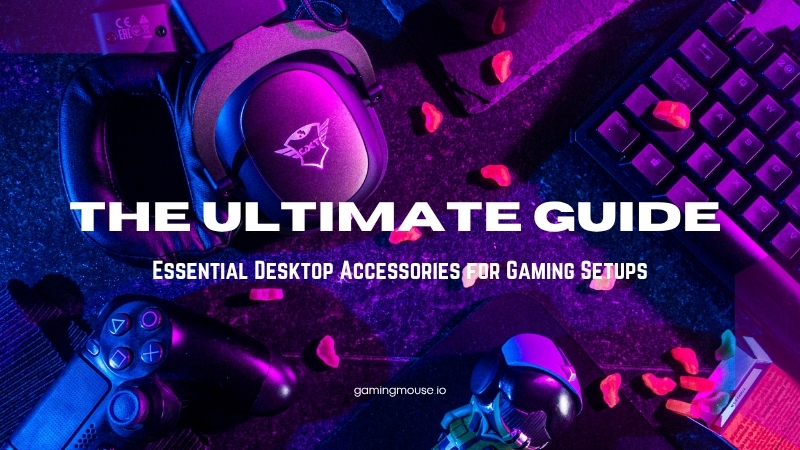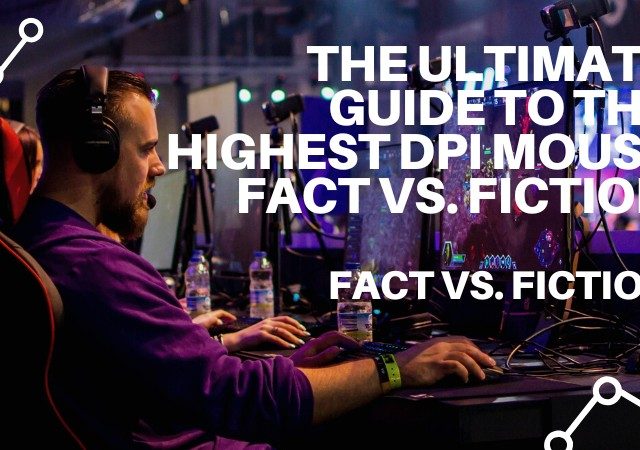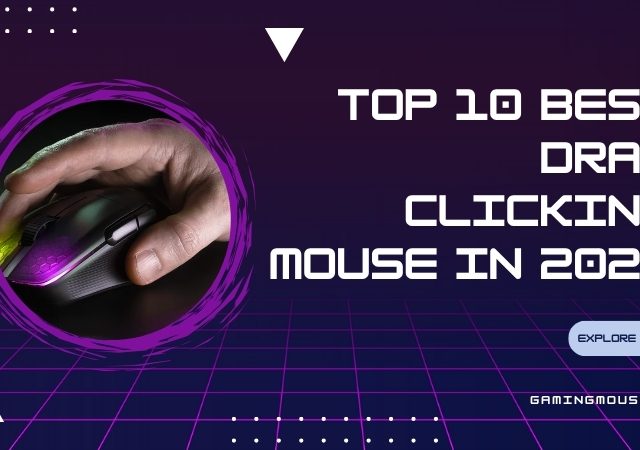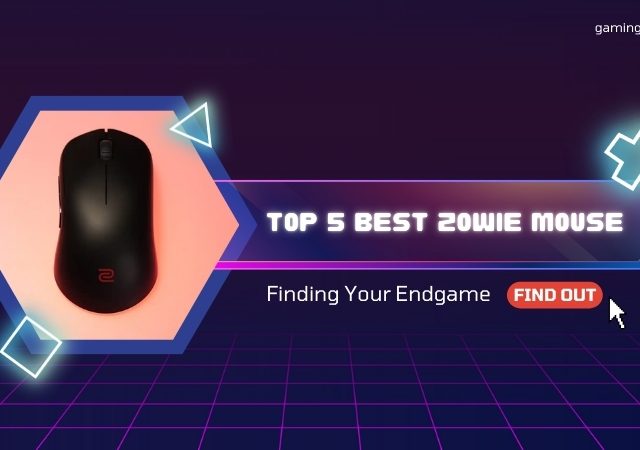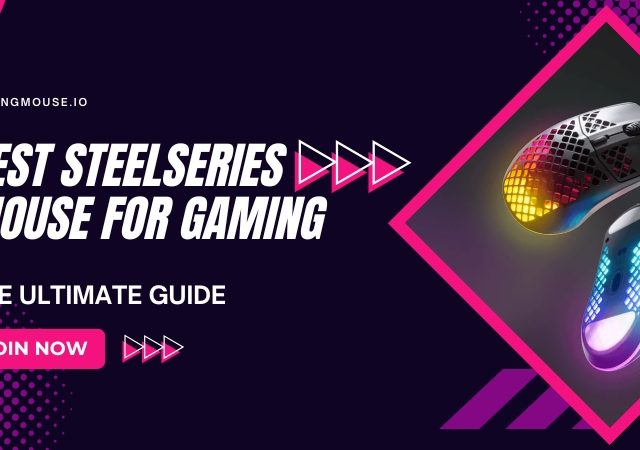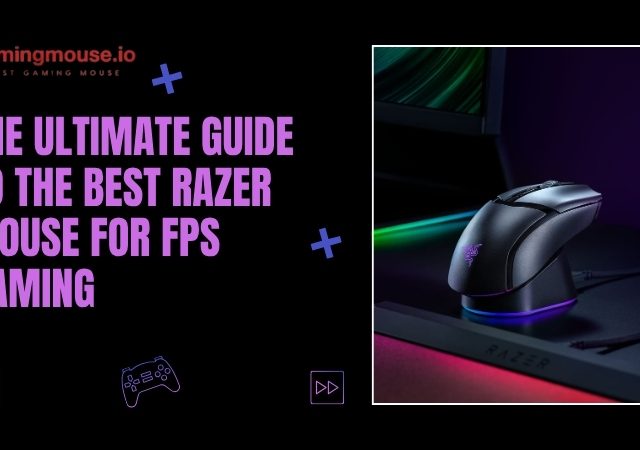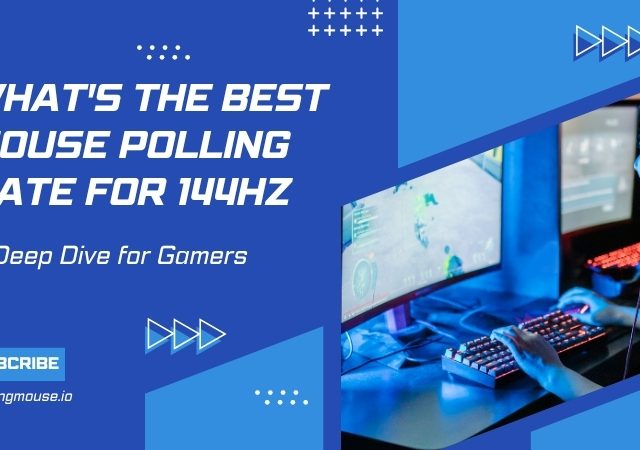There’s a unique magic to a gaming setup that just works. It’s that feeling of “flow” where your hardware melts away, and it’s just you and the game. Your flicks are precise, your movements are fluid, and your immersion is total. But here’s the secret: that magic doesn’t come from the PC tower alone. A multi-thousand-dollar rig is only half the battle. The real connection, the part that translates your thoughts into action, comes from your peripherals.
Building the perfect battlestation is a journey, and it’s easy to get lost in a sea of RGB lights and marketing buzzwords. What do you really need? What’s a luxury, and what’s a non-negotiable?
As the experts at gamingmouse.io, we live and breathe this stuff. We understand that your interface with the game is paramount. This guide will walk you through the truly essential desktop accessories for gaming setups, from the absolute non-negotiables to the upgrades that separate a good setup from a great one. And since we believe your most critical accessory is the one you hold in your hand, we’re starting with the heart of your entire setup.
Table of Contents
- The core trinity – Your physical link to the game
- The immersion engine – Seeing and hearing your world
- The ergonomic foundation – Playing for the long haul
- The “Creator” tier – Sounding and looking pro
- The final polish – tying it all together
- Conclusion – your battlestation is a personal journey
The core trinity – Your physical link to the game
Before you can see or hear the game, you must control it. This “Core Trinity” of mouse, keyboard, and mousepad is your physical foundation. Skimp here, and you’re building your house on sand. Let’s dive deep into the accessories you will touch for 100% of your playtime.
The gaming mouse – Your digital scalpel
If the PC is the engine, the gaming mouse is the steering wheel, accelerator, and brake all in one. In an FPS, it’s your aim. In an MMO, it’s your targeting. In an RTS, it’s your entire field command. No other single accessory has a more direct and profound impact on your in-game performance. This is why we’re so passionate about it. But what makes a good gaming mouse?

It’s not about the highest number on the box. It’s about a combination of flawless tracking, perfect ergonomics for your hand, and features that match your games.
Deciphering the Jargon – Sensor, DPI, and polling rate
This is where many guides lose people, but it’s simple.
- The Sensor: This is the “brain” of the mouse. A bad sensor can spin out, lag, or introduce “acceleration” (where the cursor moves further the faster you move the mouse—a death sentence for muscle memory). You want an optical sensor, preferably a “flawless” one from a top manufacturer like PixArt. You don’t need to know the model numbers, but trusting brands known for using high-end sensors is a safe bet.
- DPI (Dots Per Inch): This is not accuracy. It’s sensitivity. It’s simply how far your cursor moves on-screen for every inch you move the mouse on your desk. Most pros use surprisingly low DPI settings (like 400, 800, or 1600) to gain finer, more granular control over their aim. A mouse that advertises 20,000 DPI isn’t “better”; it just has a wider range of sensitivity options. Don’t fall for the marketing hype; find a DPI that feels right for you.
- Polling Rate (Hz): This is how many times per second the mouse “reports” its position to your PC. The industry standard is 1000Hz (1,000 times per second, or once every millisecond). Anything less is noticeable lag. Anything more (like 4000Hz or 8000Hz) offers diminishing returns and can use more CPU, but 1000Hz is the gold standard you should look for.
Finding your fit – the critical role of grip style
This is, without a doubt, the most overlooked and most important factor in choosing a mouse. A mouse that doesn’t fit your grip style will cause cramping, fatigue, and inconsistent aim. There are three main styles:
- Palm Grip: Your entire hand, from your palm to your fingertips, rests on the mouse. You “push” the mouse with your whole arm and palm. This grip is stable and comfortable.
- What you need: A larger, contoured, ergonomic mouse that fills your palm. Think of classic right-handed shapes that have a high back and a deep groove for your thumb.
- Claw Grip: Your palm rests lightly on the back of the mouse, but your fingers are arched up in a “claw” shape, using your fingertips to make small, precise adjustments. It’s a hybrid of stability and agility.
- What you need: An ambidextrous or slightly smaller ergonomic mouse with a “hump” towards the back to support your palm, but a lower front-end and responsive clicks for your fingertips.
- Fingertip Grip: Only your fingertips touch the mouse. Your palm doesn’t make contact at all. This grip offers the fastest, most precise micro-adjustments and is controlled almost entirely by your wrist and fingers.
- What you need: A small, flat, and, most importantly, lightweight mouse. The lighter, the better, as you’re moving its entire weight with just your fingers.
Understanding your natural grip is the first and most important step to finding your “forever mouse.” If you’re not sure which you are, pay attention to how you hold your mouse for the next hour. If you’re curious about which models are built for which style, you can [see visual guides and mice designed for each grip] to find your perfect match.
Weight, wires, and the modern gamer
For years, “wired” was the only choice for “pro” gaming. That era is over.
Modern wireless technologies from major brands (you’ll see names like Lightspeed, HyperSpeed, or Slipstream) are now just as fast—and in some cases, faster—than their wired counterparts, with zero perceptible latency. The choice is now purely about preference. Do you want the “set it and forget it” reliability of a wire, or are you willing to charge your mouse every few days for the pure freedom of no cable drag?
On that note, weight is the other new frontier. The trend, especially in FPS games, is toward ultra-lightweight mice (some under 60 grams). The theory is simple: a lighter mouse has less inertia, is easier to start and stop, and causes less fatigue. This is especially true for fingertip and claw grippers.
Finally, what games do you play? If you’re a Counter-Strike or Valorant player, you need two high-quality side buttons, a great scroll wheel, and nothing else. But if you’re a World of Warcraft or Final Fantasy XIV player, a mouse with a 12-button thumb grid is a literal game-changer, allowing you to map your entire rotation to your thumb.
The right mouse isn’t the most expensive one; it’s the one that feels like an extension of your hand.
The gaming keyboard – Your command center
Once your aim is secure, you need flawless movement. That’s where your keyboard comes in. It’s your command center for abilities, communication, and, of course, the ‘W’ key. The difference between a $10 office keyboard and a purpose-built gaming keyboard is night and day.

The great debate – Mechanical vs. membrane
Let’s get this out of the way: you want a mechanical keyboard.
A standard “membrane” keyboard (like on your laptop or a cheap office board) works by pushing a key down onto a rubber dome, which then presses on a circuit. They feel mushy, have an inconsistent bottom-out, and can fail to register presses when you’re hitting many keys at once (called “ghosting”).
A “mechanical” keyboard has an individual physical switch under every single key. This means every keypress is precise, consistent, and durable (most switches are rated for 50 million presses or more). The “feel” of the keyboard is determined entirely by the type of switch used.
Understanding your “feel” – A guide to switch types
This is the “grip style” equivalent for keyboards. The “color” of the switch (a standard set by the brand Cherry, but now used by all) tells you how it feels and sounds.
- Linear (e.g., Cherry MX Red): A smooth, consistent press from top to bottom. There is no “bump” or “click.”
- Who it’s for: Gamers. Especially FPS players who need the absolute fastest, smoothest, and quietest (no click) keypress for rapid-fire actions like strafing or double-tapping.
- Tactile (e.g., Cherry MX Brown): You feel a small, noticeable “bump” in the middle of the keypress to let you know the key has been activated. It’s quiet, with no audible click.
- Who it’s for: The hybrid user. This is the perfect all-rounder for people who type a lot (that bump is great for knowing you’ve hit the key) but also game seriously.
- Clicky (e.g., Cherry MX Blue): You feel the same tactile bump, but you also hear a loud, high-pitched “CLICK.”
- Who it’s for: Typists and those who love the classic “clicky” sound. Be warned: your friends will hear this over your microphone, and anyone in the same room will want to harm you.
The best way to know what you like is to feel them, but you can’t go wrong starting with Linear (Red) for pure gaming or Tactile (Brown) for a mix of gaming and typing. If you’re curious, [checking out audio and video switch comparisons] is the next best thing to trying them in person.
Size matters – Form factors explained
Keyboards are no longer “one size fits all.”
- Full-Size (100%): The classic, with the number pad on the right. Great for data entry and work, but that number pad takes up a ton of valuable mouse space.
- TKL (Tenkeyless / 80%): A full-size board with the number pad chopped off. This is the new “standard” for most gamers, as it gives you 4-5 extra inches of mouse room without sacrificing the arrow keys or function row.
- 60% / 65%: These ultra-compact boards remove the function row, the arrow keys (on 60%), and the nav cluster. All that functionality is hidden behind a “Fn” key (like on a laptop). Gamers with very low DPI settings love these because they provide the absolute maximum amount of mouse room.
The mousepad – The unsung hero of precision
You wouldn’t drive a Ferrari on a gravel road, so why are you using a $100 mouse on your bare desk? A gaming mousepad, or desk mat, is the most underrated of the essential desktop accessories for gaming setups. It’s not just a comfy place to rest your wrist; it provides a consistent, predictable, and clean surface for your mouse’s sensor to track.

Control vs. speed – Choosing your surface
Mousepads are generally split into two categories:
- Cloth (Control): These are the most common. The woven fabric has a bit more static and dynamic friction. This means it takes a tiny bit more effort to start moving the mouse, and it has more stopping power. This is perfect for “pixel-perfect” aim and tactical shooters where “stopping on a dime” is critical.
- Hard (Speed): These are made of plastic, aluminum, or even glass. They are low-friction surfaces, meaning your mouse glides over them with almost no effort. This is fantastic for “tracking” aim (following a moving target) and for gamers who want the fastest feel possible.
Most people start with a balanced cloth pad.
Why size is a bigger deal than you think
In the 90s, we all used tiny 8×8-inch square pads. This was fine when we all used high-DPI “ball mice.” Today, with low-DPI optical sensors, gamers make huge, sweeping arm movements. If you’re constantly picking up your mouse to reset it because you ran off your pad, your mousepad is too small.
This is why the desk mat has taken over. This is an oversized mousepad (often 36 inches wide or more) that your keyboard also sits on. It provides a massive, consistent surface for your mouse, ensures your keyboard doesn’t slip, and just makes your entire setup feel more unified and professional. If you’re still using a tiny pad, upgrading to a full desk mat [like these popular options] is the single biggest quality-of-life change you can make for under $30.
The immersion engine – Seeing and hearing your world
With your controls mastered, it’s time to build your sensory experience. These are the accessories that pull you into the game world, transforming your desk into a true cockpit. Your monitor and headset are critical for both immersion and competitive performance.
The gaming monitor – Your window to the action
Your monitor is, quite literally, your window into the game. And if that window is old, slow, and blurry, that’s how you’ll experience your games. Upgrading your monitor is arguably the most “wow-factor” change you can make. But what matters?

The “big three” specs that actually matter
Forget “dynamic contrast ratio” and other marketing fluff. These three specs are 99% of the equation.
- Resolution (Clarity): This is how many pixels are on the screen. 1080p (Full HD) is the old standard. 4K (Ultra HD) is beautiful but very hard for even high-end PCs to run at high framerates. For most gamers, 1440p (QHD) is the new “sweet spot,” offering a massive jump in sharpness from 1080p without demanding a top-of-the-line graphics card.
- Refresh Rate (Smoothness): This is the big one. Measured in Hertz (Hz), this is how many times your screen can draw a new image per second. A standard office monitor or TV is 60Hz. A gaming monitor is 144Hz or more (up to 240Hz, 360Hz, etc.). The difference between 60Hz and 144Hz is not subtle. It’s a night-and-day change in smoothness, responsiveness, and motion clarity. It makes 60Hz feel broken and laggy. 144Hz is the minimum you should aim for in a gaming setup.
- Response Time (Clarity in Motion): This is how long it takes a pixel to change color (usually measured in milliseconds, ‘ms’). A slow response time (like 5ms+) creates “ghosting” or a blurry trail behind moving objects. You want a monitor with a 1ms response time to ensure your image is as crisp as possible, even in fast motion.
If you are still gaming on a 60Hz monitor, your next upgrade is clear. The first time you move your mouse on a 144Hz desktop, you will understand. You can [browse the current top-rated 1440p/144Hz monitors] to see the new standard for yourself.
Panel types – ips vs. va vs. tn
Quickly, the “panel” is the technology behind the pixels.
- IPS (In-Plane Switching): The best, most vibrant colors and best viewing angles. Modern IPS panels are also very fast (1ms). This is the best all-around choice.
- VA (Vertical Alignment): The best contrast. Blacks are truly black, not dark gray. Great for immersive, dark games.
- TN (Twisted Nematic): The oldest tech. Colors are a bit washed out, but they used to be the only way to get 1ms response times. IPS has largely caught up, making TN panels less common.
The gaming headset – Pinpointing your enemies
Audio is a pillar of immersion, but in competitive games, it’s a vital piece of information. A good headset is the difference between thinking an enemy is “somewhere to your left” and knowing they are on the metal staircase, 10 meters away, and reloading.

When looking for a headset, here are the key factors:
- Stereo vs. Virtual 7.1 Surround: Almost all headsets are technically stereo (one driver per ear). “Virtual 7.1” is software that cleverly processes the sound to simulate a 3D, multi-speaker environment. It’s fantastic for immersion in single-player games and can provide a good sense of 3D space in competitive ones (though some pro gamers prefer to turn it off and use pure, unprocessed stereo).
- Open-Back vs. Closed-Back: This is a huge factor. Closed-Back (which is 95% of gaming headsets) means the earcups are sealed. This isolates you from outside noise and keeps your game audio from leaking out. Open-Back headsets have a grille on the outside of the earcup, letting air and sound pass through. This creates a much wider, more “natural” sound (it sounds less like the audio is “in your head”) but offers zero noise isolation. They’re amazing for at-home, single-player gaming in a quiet room.
- Mic Quality: This is the trade-off. Headset mics range from “passable” to “surprisingly good,” but they are almost never as good as a dedicated microphone.
- Comfort and Build: You’re going to wear this for hours. Velour earpads are more breathable; leatherette offers better isolation. A metal headband will outlast a plastic one.
A high-quality headset that lets you hear an enemy reload from an unexpected direction [is a competitive advantage you can find in these popular models].
The ergonomic foundation – Playing for the long haul
You’ve got the gear. You’re dominating. But after an hour, your back aches, your wrist is sore, and your neck is stiff. What’s the point? Gaming is a marathon, not a sprint. These essential desktop accessories for gaming setups are the ones your future self will thank you for.
The gaming chair – It’s more than just looks
Your chair is the single most important piece of ergonomic equipment you will buy. A cheap, broken-down office chair or, worse, a stool or bed, will actively harm your body over time. A good chair isn’t about the flashy colors or “racer” design; it’s about support.

Ergonomic office chair vs. “Racer” style
This is the big debate. “Racer” style gaming chairs (with the bucket seat and wings) look cool, but they are ergonomically flawed. They’re based on car seats, which are designed to hold you in place during a high-G turn, not to support you while you sit upright at a desk.
Often, a high-quality ergonomic office chair is a much better investment. They are designed with one purpose: to support the human spine in a sitting position for 8+ hours a day.
What to look for – Adjustability is king
Whether you go for a “gaming” or “office” model, look for these features:
- Dynamic Lumbar Support: Your lower back (the lumbar spine) curves inward. A good chair has a support (either a pillow or, ideally, an adjustable internal curve) that fills this gap and supports your natural posture.
- 4D Armrests: Armrests that can move up/down, forward/back, in/out, and pivot. This allows you to position them perfectly to support your forearms, taking the strain off your shoulders and neck.
- Recline and Tilt Lock: A good recline is great for relaxing, but a good tilt lock is key for finding that perfect, slightly-leaned-forward or -backward “focus” position.
Investing in your spine is never a bad idea. Don’t cheap out on your chair. [Explore top-rated ergonomic chairs] that are designed for long-term health, not just flashy looks.
The next level – Monitor arms and wrist rests
A good chair gets you 90% of the way to good posture. A monitor arm finishes the job.
Most monitor stands are too short. You end up hunching your neck and shoulders down to look at the center of the screen. A monitor arm clamps to the back of your desk and allows you to position your monitor at the perfect height (the top of the screen should be at or just below your eye level), depth, and angle. As a massive bonus, it completely frees up all the desk space your monitor stand used to occupy.

A wrist rest (one for your keyboard, and sometimes one for your mouse) helps keep your wrists in a straight, neutral position, preventing the dangerous “bending up” that leads to carpal tunnel syndrome. A [high-quality monitor arm] and a comfortable wrist rest completely transform your desk’s usable space and your long-term comfort.
The “Creator” tier – Sounding and looking pro
You’re comfortable, you’re accurate, you’re immersed. Now, let’s make you sound and look as good as you play. These are the accessories that elevate your setup from a personal battlestation to a broadcast-ready studio, perfect for streaming or just having crystal-clear comms with your team.
The dedicated microphone – Broadcast-quality comms
Your headset mic is fine. A dedicated microphone is exceptional. The difference in richness, clarity, and noise rejection is staggering. Your friends will notice immediately.

The easy start – USB vs. XLR
- USB Microphones: This is the choice for 99% of gamers and streamers. They are plug-and-play, sound fantastic, and are incredibly convenient.
- XLR Microphones: This is the “pro” standard. They require an external “audio interface” (a small box) to connect to your PC. The quality is a step above, but the cost and complexity are, too.
For your first dedicated mic, a high-quality USB model is all you’ll ever need. The difference in clarity you’ll get from a [community-favorite USB microphone] is the single biggest upgrade you can make to your “presence.”
Key lighting and ambiance
You’ve got a nice webcam, but you’re sitting in a dark room lit only by your monitor. The result? A grainy, splotchy, and unflattering image. The secret to looking good on camera isn’t a $1000 camera; it’s good light.
A Key Light (a simple, soft LED panel) or a Ring Light placed in front of you will light your face evenly, making even a basic webcam look crisp and professional. Ambient RGB (like light strips behind your desk) is purely for aesthetics, but a good key light is functional. A simple key light [found on Amazon] makes a bigger difference for your stream than any other camera upgrade.
The final polish – tying it all together
You’ve done it. You have all the gear. You’ve plugged it all in. And… it’s a nightmare. A tangled mess of black cables covers your desk and floor. It looks terrible, it’s a dust magnet, and it’s just plain stressful. This is the final step.
The secret weapon – cable management
Cable management is the secret ingredient that makes a setup look “finished.” It’s the difference between a desk that looks like a high-tech command center and one that looks like a server room exploded. It’s not just for aesthetics; it improves airflow and makes your space easier to clean. Here are your new best friends.
| Accessory | What It Does | Why It’s a Game-Changer |
| Velcro Straps | Bundles cables together. | Reusable and flexible. The first step to taming the “snake pit” under your desk. |
| Cable Sleeves | Hides a bundle of cables in one clean tube. | Perfect for the main bundle running from your PC to your monitor. Instantly turns 5 cables into 1. |
| Under-Desk Tray | A metal basket that screws under your desk. | This is the pro move. Your power strip and all your excess cable “bricks” go in here, getting everything off the floor. |
| Mouse Bungee | Holds your mouse cable off the desk. | If you use a wired mouse, this is non-negotiable. It provides just enough slack, eliminating all cable drag and giving you a “wireless” feel. |
You don’t need to be an expert. A [complete cable management kit] with an assortment of these items is the best $20 you’ll ever spend on your setup’s aesthetics and your own peace of mind.
Conclusion – your battlestation is a personal journey
Building a setup is an intensely personal process. Your “essentials” may be different from someone else’s. But a setup is more than just a pile of components; it’s an ecosystem where every piece affects the others. A great mouse needs a great mousepad. A great monitor needs a great PC to run it. And a great chair is needed to enjoy all of it for hours on end.
Of all the essential desktop accessories for gaming setups we’ve covered, none is more personal or more critical than your gaming mouse. It’s your single point of contact with the game, your aim, your cursor, and your digital signature. It’s where your skill is translated into action.
Our advice? Start there. Find a mouse that truly fits you. Then, build your perfect setup around that foundation of precision and comfort.
From all of us at gamingmouse.io, we hope this guide has helped you on your journey. Happy gaming.